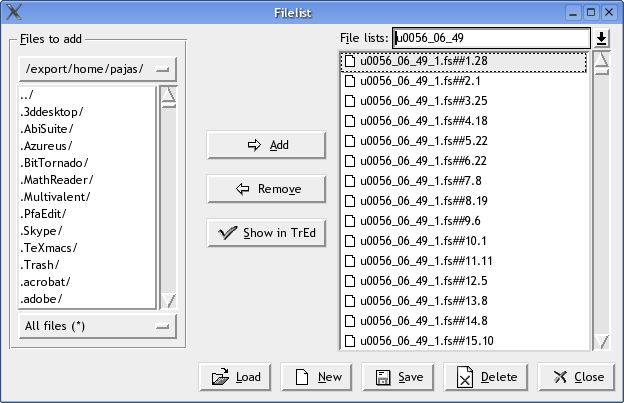File-list is simply a named list of file-name patterns or actual file names (possibly with extra suffixes attached to them specifying certain tree or node by its position in the file - see the file-name handling conventions described in Section 13, “Command-line options”). File-lists can be created, modified, saved or deleted in a file-list editor accessible via -> menu-command.
File-lists can serve several purposes, the most common of which
are searching and comfortable editing series of files. Each
view is associated with a file-list. For the active view, we
call that file-list the current file-list. Name of the
current-filelist is displayed at the title of the main
TrEd's window. If
current file-list contains more than one file, the commands
-> (or
 button) and ->
(or
button) and ->
(or  button)
can be used to open previous and next file in the file-list, respectively.
button)
can be used to open previous and next file in the file-list, respectively.
The following file-lists are created and managed automatically by TrEd:
DefaultThis file-list contains files opened with -> during the current session up to the moment.
CmdLine-nThis file-list contains files specified either directly on the command line or in file(s) following the command-line option
-l.nis an integer number starting from 1 (files from then-th file specified in-lappear in the file-listCmdLine-).nBookmarksThe
Bookmarksfile-list conains all bookmarks.
To create a user-defined file-list, open the Filelist dialog, Type a name of the file-list into the File lists field (on the top right side), press Enter and confirm the creation by pressing the button in the confirmation dialog which pops up. Alternativelly, press the button, fill the name of the new file-list to the entry in the displayed dialog and press .
To modify an existing file-list, first choose it from the menu that appears when the button on the right of the File lists entry is pressed. To add some files to the chosen file-list, first browse the files in the list on the left of the Filelist dialog. Then select the desired files in this list and finally press the . If the selection contains a directory, user is prompted for a wild-card pattern and all files from the directory matching the pattern are added to the file-list. This is a very convenient way for adding all files in a directory. This has also the advantage that any change made in the content of the directory automatically leads to the corresponding effect in the file-list.
To remove files from the file-list, select the files and press the button.
To make certain file-list the current file-list for TrEd double-click on any file in the file-list or just select the file and press . The selected file is opened and the file-list is made current.
Note
It is possible to switch between several file-lists without entering the file-list editor described in this section, simply by selecting other file-list from the menu.
The button is used
to save the chosen file-list to a file, so that it can be either
automatically or manually opened in the next TrEd's session. Note that the
Bookmark file-list is saved
automatically at the end of every
TrEd session.
The button makes TrEd forget about the selected file-list. Note that deleting a file-list does not delete the file it was previously saved to.
The button can be used to load a previously saved file-list. Note that all saved file-lists that are known to TrEd at the end of a session are automatically loaded at the start of the next TrEd's session.
The button Close closes the Filelist dialog window.