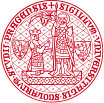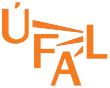How to change your password
You are responsible for actions taken in your name. Therefore change your password asap. On your computer, find a command line terminal. The most common ones on Windows are: cmd, PowerShell, Windows Power Shell.
Perform this dialog with the system (using your own user name and passwords). Hit Enter at the end of your line. This prompts the system to react.
YOU: ssh username@aic.ufal.mff.cuni.cz
SYSTEM: Password:
YOU: type your original password (invisible typing)
SYSTEM: Welcome to Ubuntu ... gibberish. On next line:
SYSTEM: yourusername@aic:~$ saying that you are logged in at the aic server and that your working directory (folder) is your home folder.
YOU: passwd
SYSTEM: Enter login(LDAP) password:
YOU: your old password
SYSTEM: New password:
YOU: your new password (invisible typing)
SYSTEM: Repeat your password:
YOU: your new password (invisible typing)
... possible negotiations with the system about the length and security of your new password candidate
If you are in troubles, just keep hitting enter; your number of attempts is reasonably limited (3 or so), so you can start over soon.
Be nice to the system and part from it properly. Type logout when you are done and the system prompts your next command. You ought to see this: Connection to aic.ufal.mff.cuni.cz closed.
Back to Teaching Materials